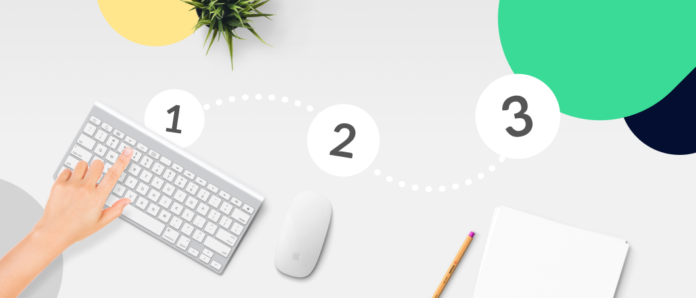Happy Meal by McDonald’s and the Microsoft Office suite are examples of product bundles. Bundling is when a vendor combines one or more in-stock vendibles into a single package, oftentimes offering it at a discount. In both the world of eCommerce and among physical store owners, it is known as a top technique to boost sales.
Whereas direct emails and online promotions have been a traditional way to market bundled goods, adopting a software tool for the purpose is a wiser and a more efficient approach. The Product Bundles app — a Shopify plugin by Mageworx—is just the solution, allowing merchants to enjoy the benefits of smart bundling. Read on to learn about the mechanics and the merits of grouping products and how the application can aid in mastering the best practice of online trading.
Table of Contents
How Does Bundling Work?
On the most general level, one can distinguish pure and mixed product grouping. The pure type is when goods are always sold bundled and never individually, such as the Microsoft Office software. With the mixed variety, sellers have more flexibility—to offer products as a package or as separate items, such as Happy Meal at McDonald’s.
Bundling enables vendors to vary infinitely the way they display their store assortments. They can build bundles from products related by function (e.g., tupperware sets), by season (e.g., winter garments), etc. Apart from the pure and mixed grouping, online merchants, including at Shopify, practise the following:
- Bundling a popular item with a novelty to promote new merchandise
- Prompting complementary goods related to a main product to capitalize on cross-selling opportunities
- Creating groups of vendibles based on a necessity or an occasion (e.g., holiday offers or skin-care travel kits)
- Getting rid of excessive or unsaleable stocks by selling them alongside merchandise in great demand
- Combining in-stock goods into gift sets, which brings most profit during holiday peaks
- Offering purchase-two-get-three deals encapsulating a discounted or a free item or a gift coupon
Researchers from Harvard have found that affording customers the choice between buying a product as part of a bundle or otherwise is the most sensible sales strategy. Without the option of a packaged deal, consumers tend to place purchases on hold more frequently than otherwise. So, what’s so enticing about the bundle thing for customers?
The secret is in the human nature—we all want more but for less and seek convenience. Therefore, the two biggest shopping motivators are:
- Wow! That’s a perfect deal!
It feels like winning a prize when you can buy more products at a lower price. Most probably, customers will come back later to check on your latest offers.
- Wow! That’s so convenient!
Instead of having to go through dozens of items before they find the one, shoppers can get everything they need in a single package. This saves both time and effort, which modern people appreciate a lot.
What’s the Business Value of Bundles?
Used in the regular course of your Shopify business, bundling can bring the following benefits:
- Maximize per order profit. Combining different goods into bundled offers results in larger totals at checkouts. Inevitably, this has a positive effect on the sales proceeds.
- Enhance shopping experience. If you focus on actual customer needs when building bundles, it improves the purchasing flow. Shoppers get a chance to buy everything they want on a single page. The respect you show to them in this way is also likely to boost return rates.
- Optimize inventory management. When you go about grouping items in a smart manner, it helps you balance how your stock is selling out. For instance, you can combine slow-moving products with the ones in strong demand to get the low-potential inventory cleared.
- Increase product awareness. Typically, when deciding whether to buy a bundle or not, people would study each item in it. As a result, customers develop a better understanding of products in stock, their features, and how they relate to each other.
- Conjure away the pains of taking a decision. When shop visitors have a poor choice is a bad thing, but the opposite situation can affect sales negatively, too. Clients may feel overwhelmed with the abundance of goods on display. With tailored bundles, decision-making is less burdensome.
- Provide valuable insights into consumer choices. Monitoring how the items in a bundle work together is an efficient method to trace and study purchase flows in your Shopify store.
As you can see, bundling can become a powerful weapon in the fight for higher revenue and sales rates. If you are willing to add it to your business munition, let’s see how the Advanced Bundle Products plugin can aid you in that.
What Does the Advanced Bundle Products App Have to Offer?
Just in line with its name, the Shopify plugin enables merchants to group commodities into bundles and to add these offers to your Shopify page. Its capabilities are as follows:
- The app lets you preset product groups based on various criteria within several clicks. It takes the two easy steps—add a special tag to a main item of your choice and select more goods to complement it.
- Using the Shopify plugin, you can configure discounts for individual products sold as a bundle to encourage customers to buy more per order.
- The software tool makes the purchasing flow more convenient for your store visitors. It reduces the time spent on decision-making while enabling consumers to have a thorough overview of the shop’s assortment.
- It allows store administrators to set the “Add to cart” button to be visible for each item in a package.
- With the app, customers can make flexible bundle choices. They can not only add separate vendibles from a grouped product to the cart but also to adjust the quantity of each.
- Store owners get ample options to customize the display of goods. You can specify maximum and minimum quantities of packaged offer items, show or hide prices and subtotals or set cost restrictions. In addition, the app enables you to configure the CSS and other bundle page elements (e.g., label names, error messages).
- The bundle builder lets you optimize the inventory management and shipping flows. When an order is made from a product page, the plugin maps it to existing items in stock, with no cloning. Thus, the inventory attributes and shipping options remain as initially preset for each standalone commodity.
- The plugin has a mobile-friendly design, which allows customers to use its functionality conveniently across multiple types of devices—desktop, cell phones, tablets.
How to Make a Shopify Bundle Package with the App?
The Advanced Bundle Products plugin is available in the Shopify store for a free 7-day trial and, subsequently, at the monthly rate of 9,99 USD. To create your first grouped product with the tool, follow the installation and configuration instructions below.
Installing the Shopify Product Bundles app
As a rule, the app starts embedding its code into the target store theme automatically as soon as you launch the setup process from your Shopify admin module. However, if you are using a custom theme, you need to complete the installation manually in accordance with the advanced guide. Otherwise, you can contact the Mageworx team that will set the plugin up for you free of charge.
Building and Configuring Bundles
To group products and manage them at your Shopify store pages, read the instructions below and complete the steps as required for your purposes.
Creating a bundle package
- Set up a base item.
a. Navigate to Products → All Products and create a new commodity or choose any of the existing ones.
b. In the Tags dropdown list, select mw_grouped_product.
2. Add related items to the base one.
a. Navigate to Apps and then—the Advanced Bundle Products plugin. The screen will display a grid of created package deals with images and quantities of included merchandise.
Note: If it is the first time you are using the app, the grid will display a single grouped product—the one you created before. As their number grows, you can use the search field for navigation.
b. Open the required bundle by selecting it from the displayed enumeration.
Note: Please, mind that, a newly created package deal contains no related commodities. You will have to add them.
c. Click Select products and check as many vendibles to complement the base item as you want.
Note: You can use the arrow buttons or the search box to navigate through the displayed options. Once you have checked everything you need, click the Select products button.
You can preview the front-end representation of the bundle you have just built by clicking the View button next to the specific base item.
Editing a grouped product
Once you have created a package deal and it is visible in the grid, you can reopen and edit it as desired:
- Add more merchandise.
Click Select products and follow the instructions as in Step 2c for creating a bundle (see above).
- Remove items.
Check a vendible and click Remove.
- Change the sort order.
Click Reorder products and relocate the products within the displayed popup as appropriate.
- Set maximum and minimum quantities.
Fill in the Min qty and Max qty fields. The specified figures will be displayed as default values on the bundle product page visible to customers.
Note: Should a client order above or below the preset maximums or minimums, an appropriate warning appears under the respective entry.
- Apply discounts to specific goods in a group.
To do this, specify the desired percentage off the initial cost in the Discount field. The app applies it automatically to each commodity in the packaged deal and displays the result on the cart page. Customers will see both the reduced price and the crossed-out original amount.
Note: The subtotal for all purchased products from a bundle is also shown together with its discounted value.
- Add promotional offers for child products.
The promotions are intended to demonstrate to shoppers the benefits of purchasing a specific item on a grouped product page. On the front end, they can be displayed either as a popup or as an HTML block.
To enable the popup display, complete the steps below:
1. In the Bundle offer section, select the Show bundle offer on associated products’ pages checkbox.
2. In the Offer display type dropdown list, choose Popup.
3. In the Popup title field, specify a promo sentence to encourage shoppers to buy the advertised item.
Additionally, in the Popup call to action button text field, you can type in a message to be displayed next to a commodity when the popup is closed.
To set the HTML block display, the first step is the same as for the popup, whereas the rest of the actions are as follows:
1. In the Offer display type dropdown box, choose Static block.
2. Type in a promo message in the Block title field.
Besides, you can set the block to be displayed not only on a specific product page but also anywhere on your store’s website:
- Click to copy the contents of the HTML code box.
- Open the page where you want the block to appear and click the Show editor button.
- Paste the HTML code anywhere at your discretion.
Don’t forget to confirm the changes by clicking the Save button. To preview the grouped product grid after editing, click the View one.
Changing the app settings
To customize the bundling functionality to match your exact Shopify business requirements, open the Advanced Bundle Products plugin, and click the Configuration button. Then, do any or all of the following:
- Enable the display of the Add to cart button for each product on a bundle page by checking the appropriate option in the General settings section.
- In the same area, select the Show subtotal checkbox to display the total amount to be paid for the goods from the bundle.
- Check Show product images on small screens and Redirect to cart page after adding to cart to allow the customers to use the options.
- Configure the display of pricing—check Hide product price and set a correct price selector or select Display “Starting at” to show the cheapest variant for the deal.
Note: When no minimum quantity is set, the cheapest variant is the lowest individual cost of a commodity in the group. When the minimum is set for any merchandise, it is the sum for the preset min quantity of the goods.
- Hide those goods that are out-of-stock at the moment of ordering.
- Use custom CSS styles by pasting or adding them to the appropriate box.
- Configure the front-end representation of a promo popup: choose a collapsed or expanded view, set up the position, as well as the base color for its elements. Also, you can set the count cart selector.
- Add or edit default text messages to be displayed on bundle pages — e.g., the warnings when the quantity of goods is below the preset minimum, column titles, etc. To complete the setup, simply fill in the fields in the Translations section.
Before quitting the app, make sure to click the Save button to confirm the settings.
A Few Words to Close up
In line with today’s eCommerce standards oriented towards a more convenient and individually tailored shopping, bundling is an ace to play to win the game of sales. And what’s more important—the upselling technique is affordable and efficient for small retailers and large businesses alike.
However, you should be reasonable about using its powers. Not to abuse customers by feeding them with cheap things that no one wants but to truly serve their needs by composing useful offers to save their budgets. Maybe, for more purchases with you. The Advanced Bundle Products plugin is just the tool to accomplish the task successfully.